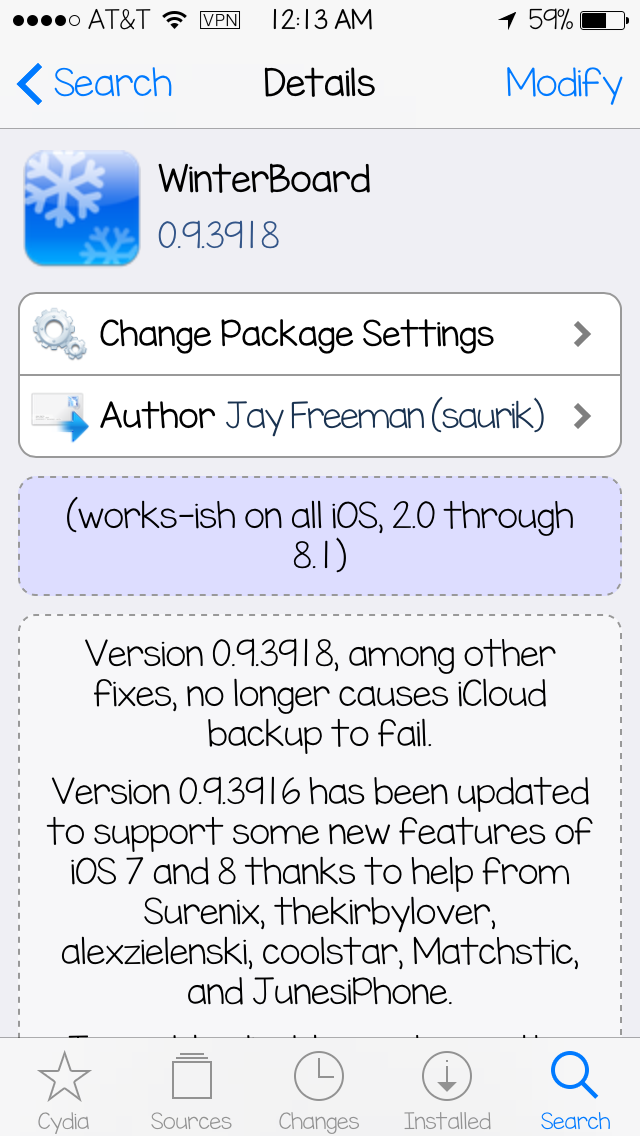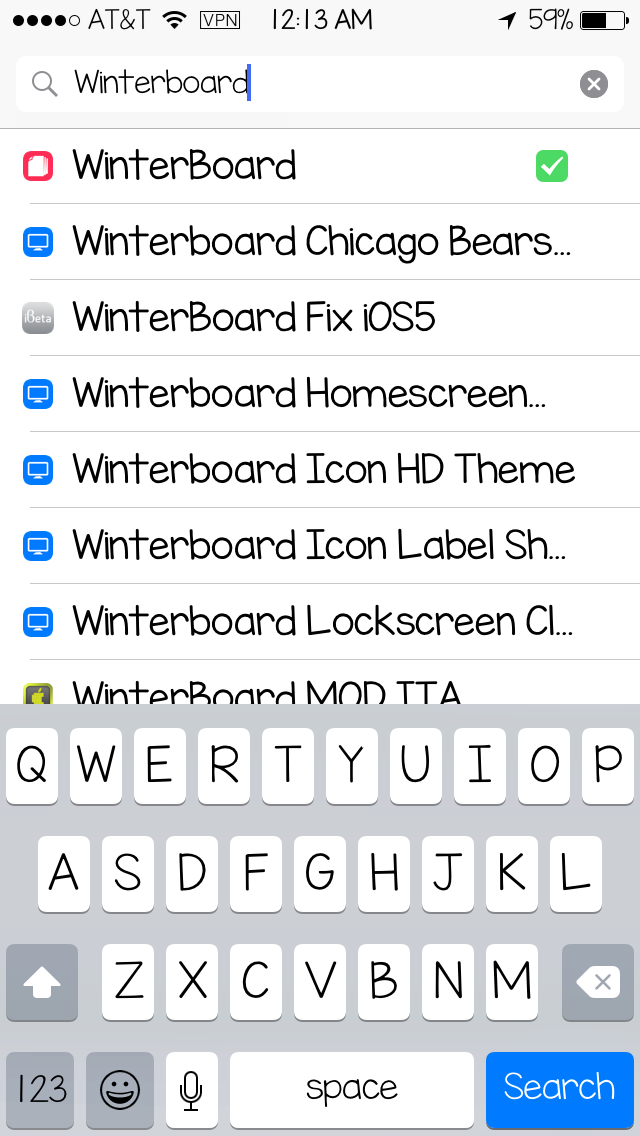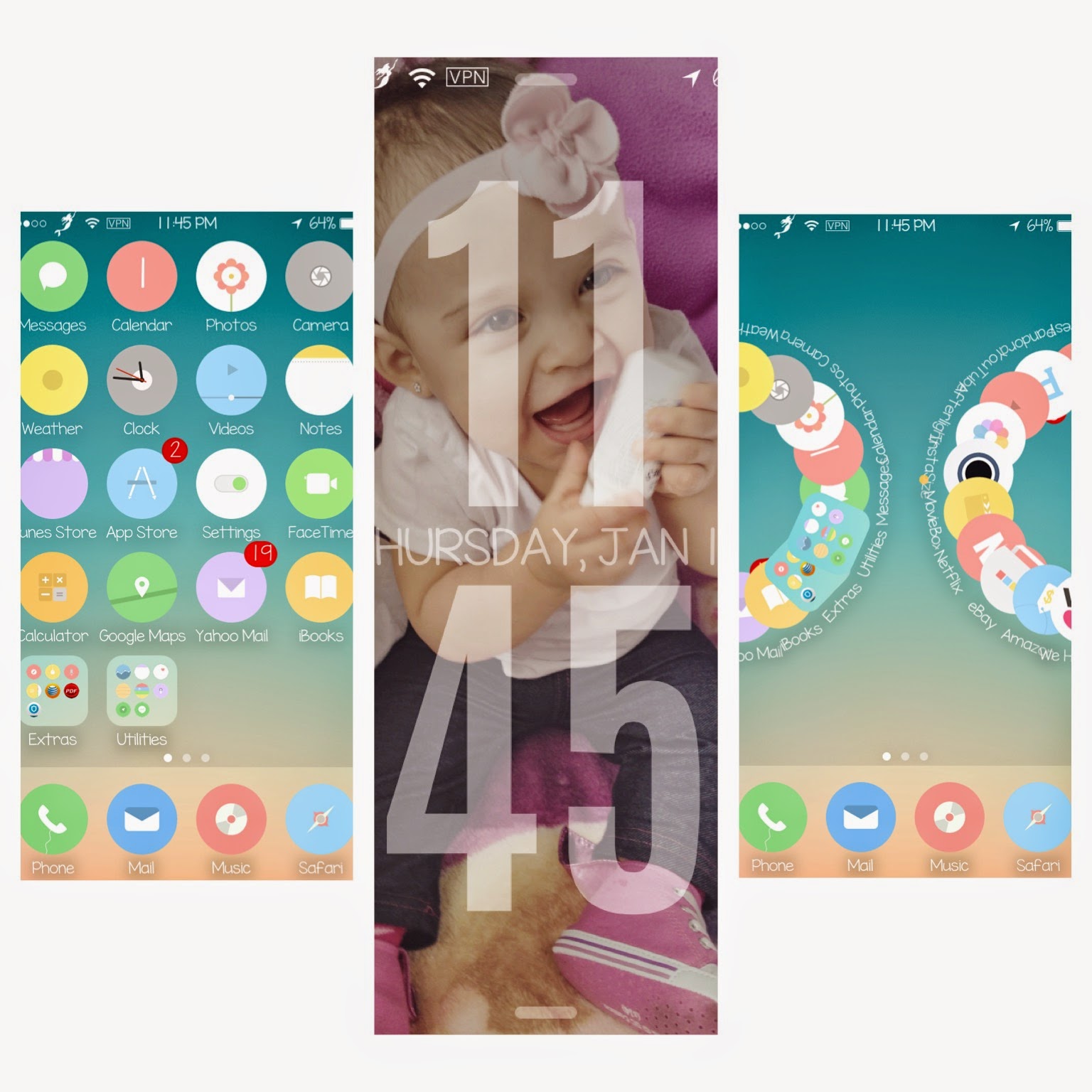Sometimes Cydia doesnt have an icon you want. It happened to me and I searched and searched and couldnt find a decent updated tutorial on how to do it. I finally just mixed some ideas from here and there and figured it out.
Its not an easy tutorial but it isnt complicated either. It just takes a little while but once you get the hang of it, its fairly easy.
This tutorial is using Windows 8.
First things first, youre gonna need a few things:
-Image editing software. (Photoshop, Paint, GIMP, etc.)
-WINSCP (Download link in tutorial.)
If you dont have access to either, please email me and Ill make your icon(s) for you :)
Step 1: Download/open your image editing software with the image of your choice. Id recommend googling what youd like as a "silhouette". Im using Photoshop.
Its not an easy tutorial but it isnt complicated either. It just takes a little while but once you get the hang of it, its fairly easy.
This tutorial is using Windows 8.
First things first, youre gonna need a few things:
-Image editing software. (Photoshop, Paint, GIMP, etc.)
-WINSCP (Download link in tutorial.)
If you dont have access to either, please email me and Ill make your icon(s) for you :)
Step 1: Download/open your image editing software with the image of your choice. Id recommend googling what youd like as a "silhouette". Im using Photoshop.
Step 2: If its possible, delete the white background. You wont be able to see it but it might make a difference when you use it as an icon.
Step 3: Crop picture leaving only a tiny bit of space around it.
Step 4: Resize to 45 Pixels in Width. Keep the ratio to the Height the same.
Step 5: Save as a PNG file onto your Desktop. This is very important. And name it "black@2x".
Step 6: Go to your Desktop and make a new folder. Name it whatever youd like the icon to be called.
Step 7: Click and Drag your PNG picture into the folder.
Step 8: Right click and Copy your file and paste it in the same folder 8 times.
Step 9: Rename them so they show as follows. This is also very important.
black
black@2x
etched
etched@2x
logo
logo@2x
logo@3x
silver
silver@2x
UPDATE 7/1/15 You may need to download "OpenSSH" from Cydia before the next step.
Step 10: Click here to install WinSCP. And click on "installation Package." Go ahead and download and install.
Step 11: Once its installed, open the program and at the top right hand corner youll click on "New".
Step 12: For Host Name type in your IP Address. (On your device > Setting > Wi-Fi> "Your Network"'s i>Scroll Down until you see IP Address)
For User Name type in "root" and for password "alpine". Click Login.
Step 13: Once youre logged in your device, go back until youre in the <root> file.
Step 14: Click on Library>then Zeppelin.
Step 15: Click and drag your logo folder into Zeppelin. Click Copy. And itll do it fast.
Step 16: Double check the Zeppelin folder to make sure its there.
Step 17: Once its there go to your device. Into Settings. Then scroll down to Zeppelin, hit "Theme", and activate your new logo! :)
It may take you a few tries to get the sizing right. It did for me. But once you get the hang of it, youll want to make so many! Have fun and good luck :)