So this is a little different than what I usually post. But it bothers me that people are paying someone else for a service in which they could do themselves for no cost at all. With that being said, I am going to show you how to Jailbreak your iPhone in iOS8!
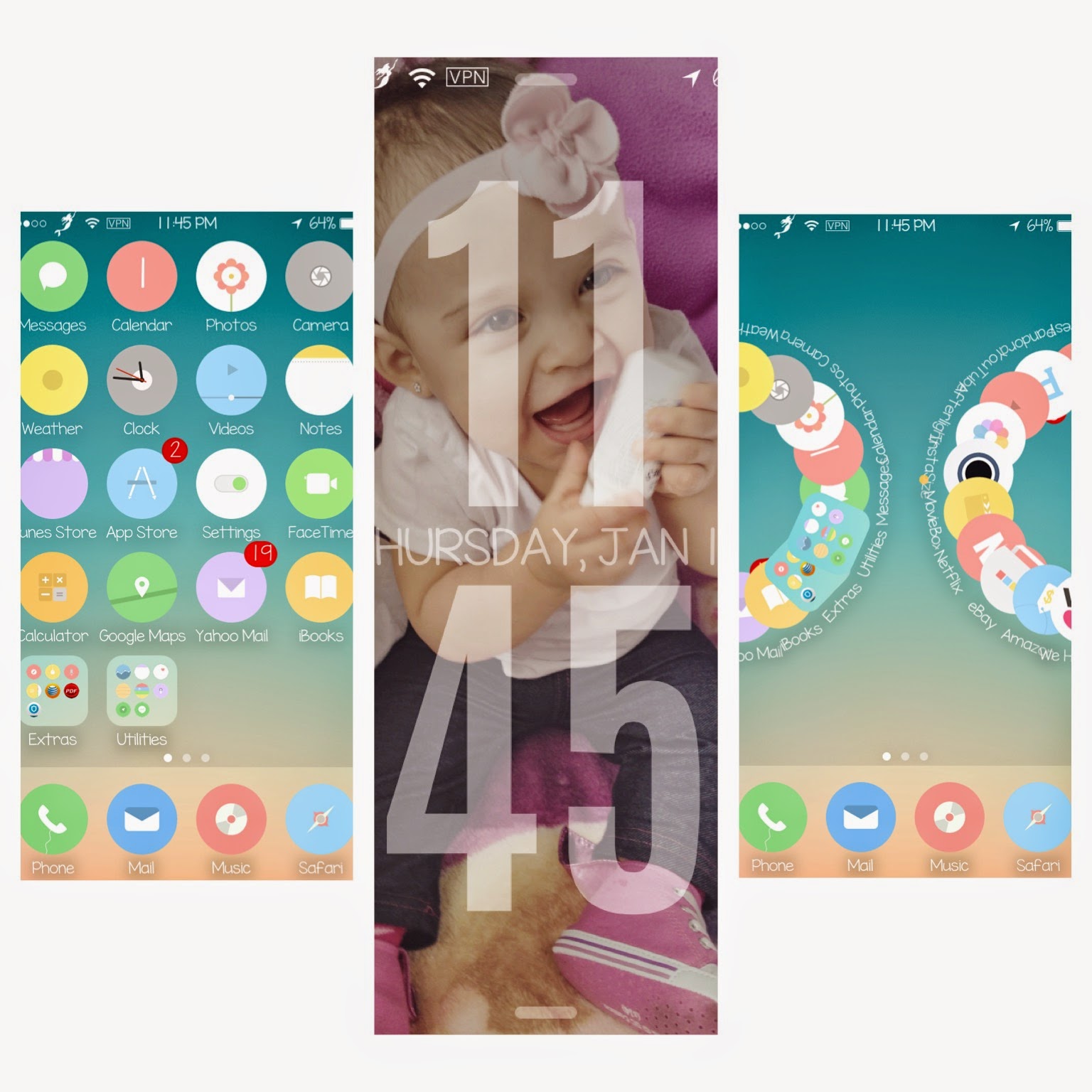
I honestly recommend everyone to do this. Especially if you like customization and if youd like to get the best and full experience on your iOS device. If youre bored of your phone and need a change, this is a great way to start and youll feel like you have a brand new one!
You can change and add and customise so many things, the list is endless.
So lets get started!
(In this tutorial we'be using Windows. If you are using a Mac, please click HERE.)
BEFORE JAILBREAKING, PLEASE REGARD THE FOLLOWING:(credit)
Before jailbreaking, you must turn off any lock screen passcode or Touch ID (Settings > General > Touch ID & Passcode > turn off Simple Passcode) as well as Find My iPhone (Settings > iCloud > Find my iPhone), and naturally, your device will need to have spare storage space in order to run Pangu in the first place. Passcode and Touch ID can be turned on after the jailbreak and Cydia installation is complete.
Turn on Airplane mode. You can turn it off once jailbreak is complete.
You must have an iTunes restored version of iOS 8 / 8.1 installed on your device for the jailbreak to work. If you updated from iOS 7.x to 8.x from your phone then the jailbreak won’t work. You can download iOS 8.1 from here, and restore using iTunes.
Make sure you backup your device completely before proceeding either through iTunes or using iCloud (Settings > iCloud > Storage & Backup and turn on iCloud Backup). At this stage, there’s a reasonable chance that something may go wrong, and while many of you will undoubtedly be prepared to take this chance, you don’t want to lose your data for good.
You must have iTunes 12.0.1 or later installed on your PC before you can even begin. But that’s not it; it should also be running in the background when the jailbreak process is taking place.
Supported devices:
Supported firmwares:
Jailbreaking
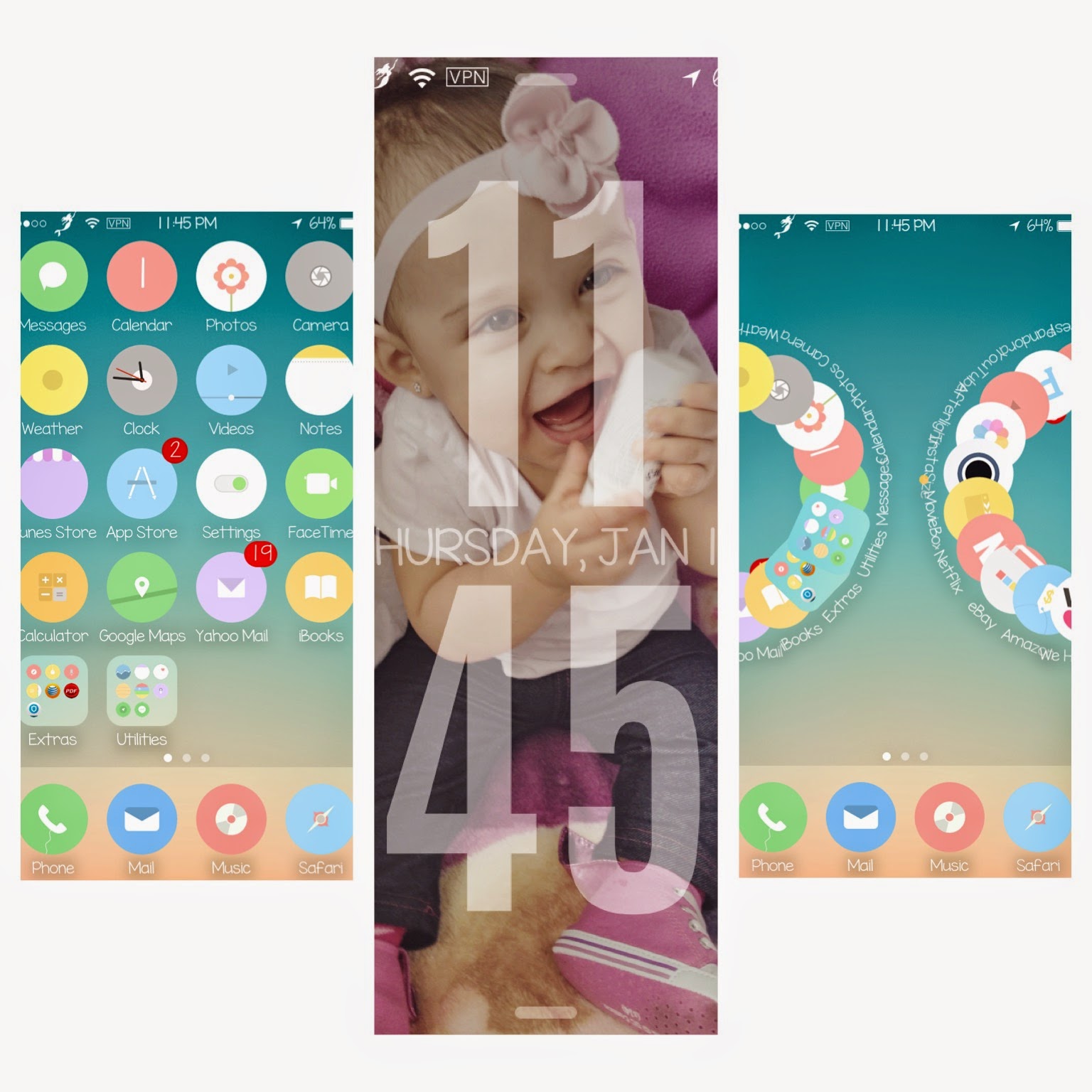
I honestly recommend everyone to do this. Especially if you like customization and if youd like to get the best and full experience on your iOS device. If youre bored of your phone and need a change, this is a great way to start and youll feel like you have a brand new one!
You can change and add and customise so many things, the list is endless.
So lets get started!
(In this tutorial we'be using Windows. If you are using a Mac, please click HERE.)
BEFORE JAILBREAKING, PLEASE REGARD THE FOLLOWING:(credit)
- iPhone 6
- iPhone 6 Plus
- iPhone 5s
- iPhone 5c
- iPhone 5
- iPhone 4s
- iPad (2, 3, 4, Air, Air 2, mini 1, mini 2, mini 3)
- iPod touch 5
- 8.0
- 8.0.1
- 8.0.2
- 8.1
Jailbreaking
Step 1: Download Pangu for Windows from here.
Step 2: Right-click on the Pangu icon and then click on Run as Administrator.
Step 3: With Pangu up and running, connect your iPhone, iPad or iPod touch to your PC using USB.
Step 4: Click on the big ‘Start Jailbreak’ button in the center of the display, followed by ‘Already did’ on the next screen to begin the jailbreak process. Your device will reboot couple of times during the process so be patient.
Step 5: Once the Pangu tool says ‘Jailbreak succeeded’, that’s it. It’s done, you will find Pangu app along with Cydia app icon on the home screen. Simply run Cydia and start installing your favorite tweaks!
Its fairly simple to do. You dont need any fancy software. And theres many tweaks you can look up on Youtube. To see whats installed on my phone, I will be making a post of my tweaks and such. Enjoy your new phone!
To see me other Jailbreak tutorials go here.







0 comments