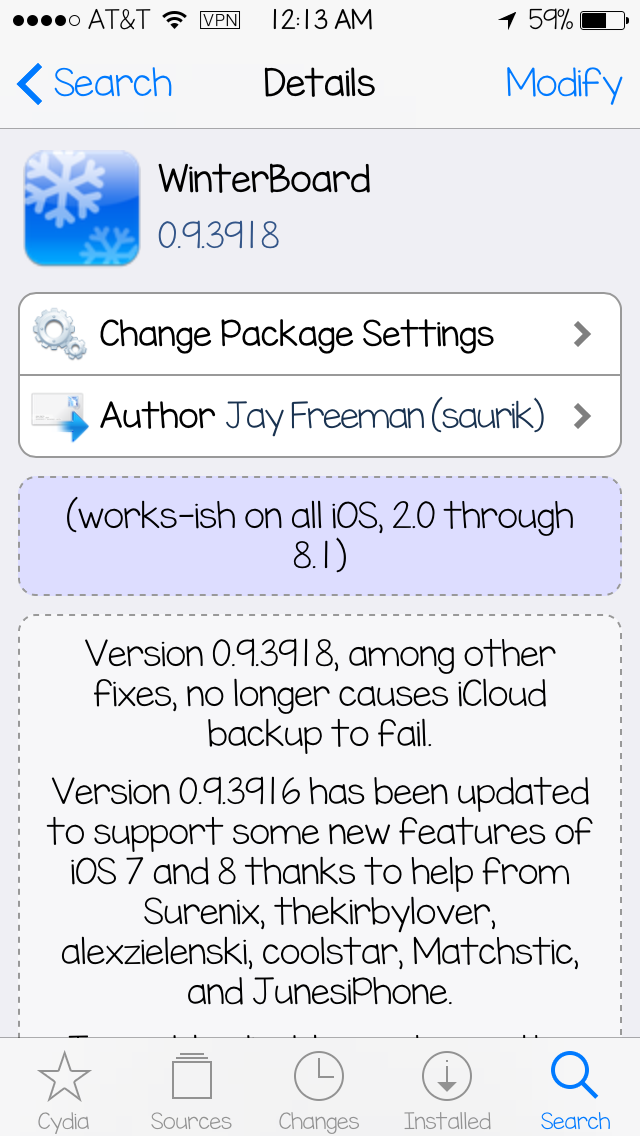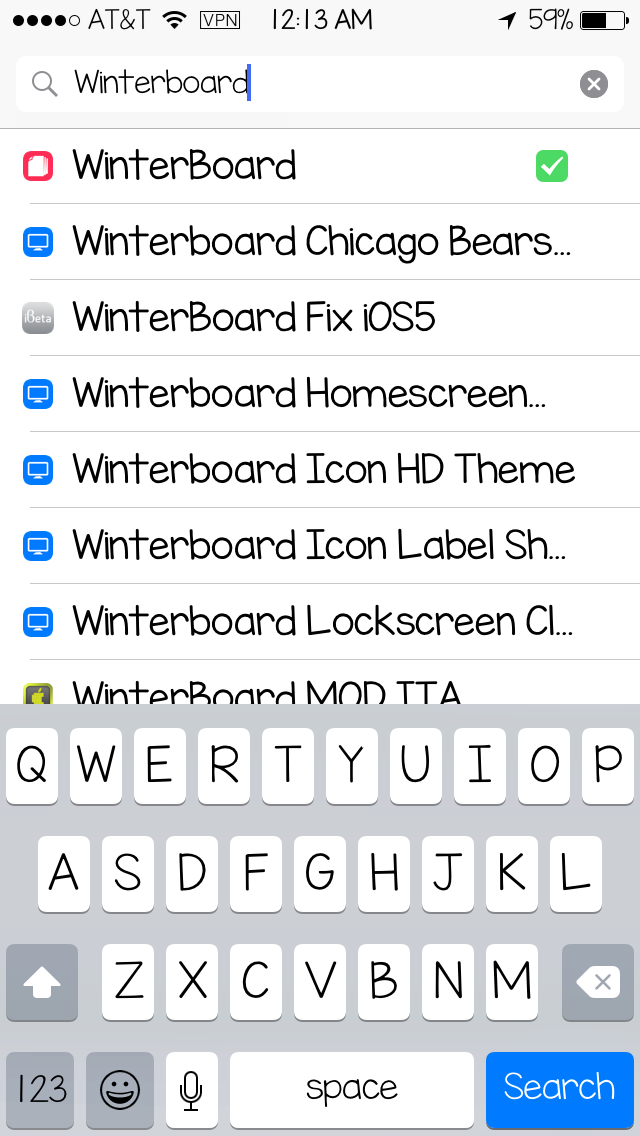If youve already done your own search for a theme you want installed or you want to learn how I installed mine, read along.
The theme im currently using is called Enkel.
I love the pastel-y look of the icons and it has most of them covered.
Step 1: Open the Cydia app.
Step 2; Hit "Sources".
Step 3: Hit "Edit". Then "Add".
Step 4: Type in this exactly!
http://repo.biteyourapple.net/
Step 5: Hit "Add Source".
Now itll show the black screen with a ton of writing. Let it install and either..
Step 6: Reboot or Respring your device.
Once it starts up again...
Step 8: Hit "Search."
Step 9: Type and hit "Enkel".
Step 10: Install.
Step 11: It might ask you to Respring, go ahead and do that if it does.
Step 13: Hit "Select Themes:
Step 14: Hit all those that apply. Play around to see what you like.
Step 15: Respring and voila!
Go ahead and have fun and look up different themes! :)